Selecting Session – Step by Step Guide
Steps to select session dates. These are the steps that can be followed once sessions are opened for registration.
Step 1 – Login to your account by going to the Registration System web page. If you have not created a new account then click “New User,” otherwise login with your credentials.
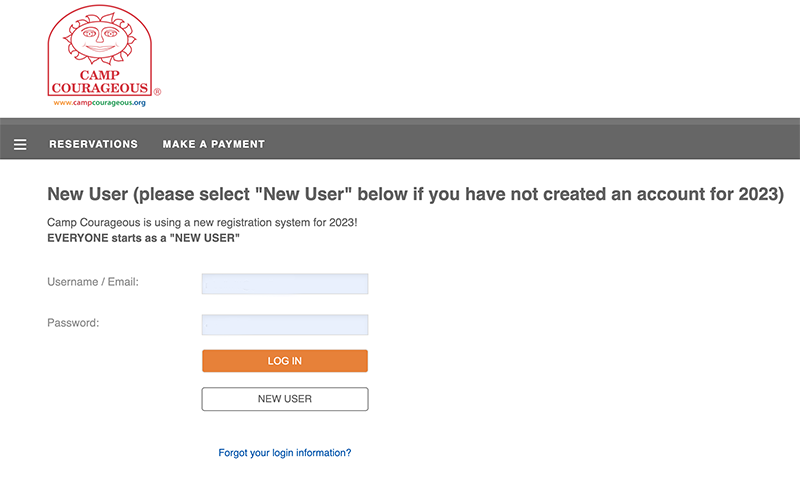
Step 2 – Next to Camper’s name click “Register” button.
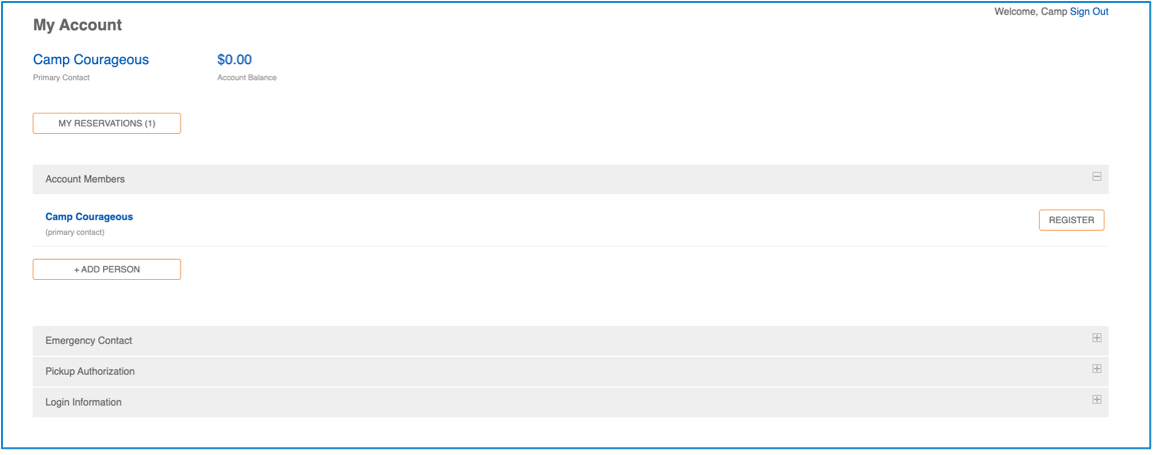
Step 3 – Select the session(s) by clicking the box on the left of a session name. (Select up to 3 sessions.)
Step 4 – Click on the orange “Register” button.
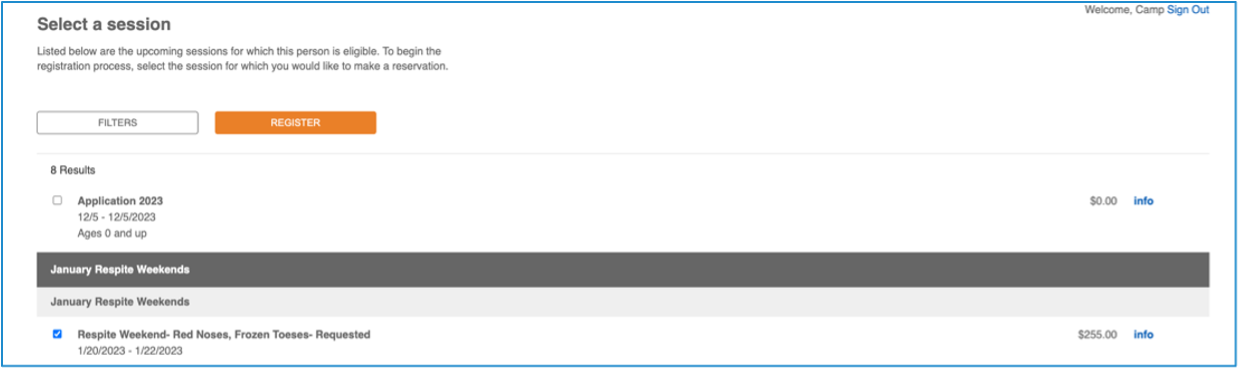
Step 5 – Review all forms from the application and Confirm that all information is correct. Confirm that each form is complete and click “Next” to move on to the next form. Digitally sign all forms when prompted.
Step 6 – Click “Submit and Save” button.
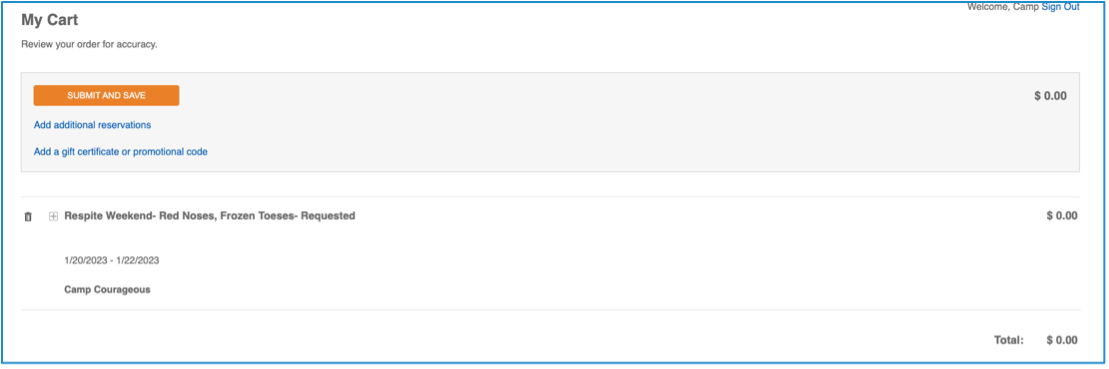
Step 7 – A confirmation email will be sent to you that your REQUEST has been received. Message will be sent to the primary contact E-mail address provided. This notification is not a guarantee of placement to attend camp. It is only a confirmation that your request was received. Please check any SPAM folders if you don’t see an E-mail within 15-30 minutes of clicking “Submit and Save” on your requests.
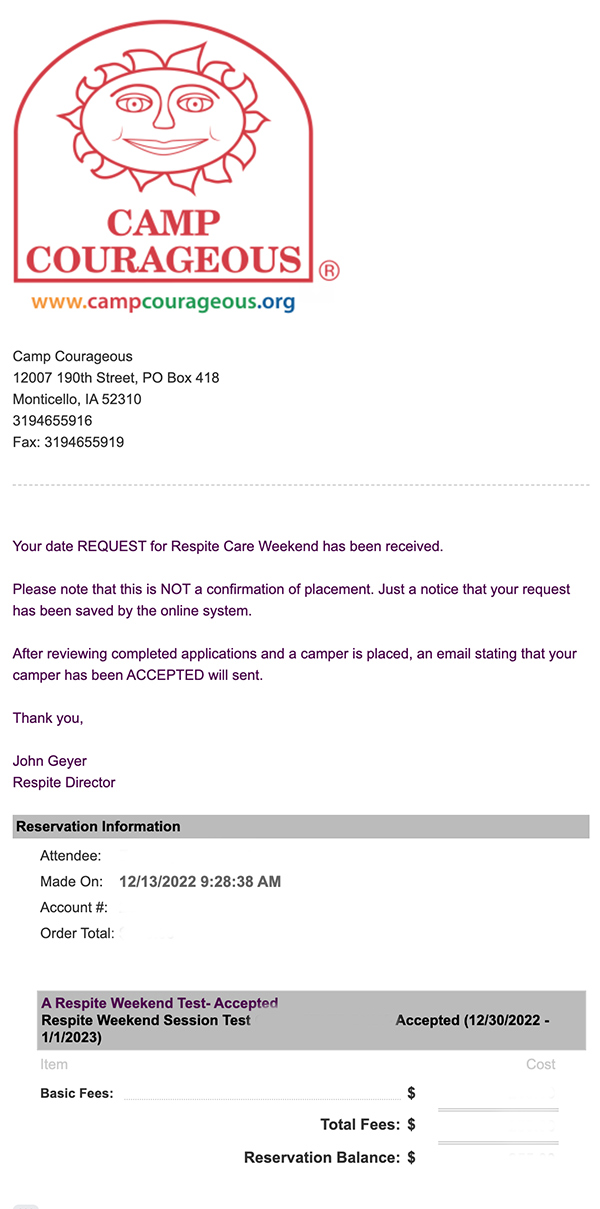
Once you receive a confirmation E-mail you are done.
